Browsers have become our second operating system, and always good to know how we can 'format them', that is, how to restore a browser.
Increasingly things work over the Internet, more and more services use classic web pages to give us some use. And like it is important to know how to protect the browser threats, it is also important to know how you can restore a browser, all in case we need to fix a malfunction, or want to make a fresh start.
Chrome
To do this in Google Chrome, we must follow these steps:
open Chrome
Click on the menu icon, upper right corner
Click on configuration
We went down to the bottom and click on 'Show advanced settings'
We go down until you find a section called 'Reset Settings'
Press and, after reading the notice, click on Reset.
Firefox
Moreover, the process is simpler Firefox:
We entered this help page from Firefox Mozilla
Click on the blue button that says "Upgrade Firefox", and follow the prompts
Opera
To do the same with Opera, we have to uninstall the browser, with user-data and reinstall. So we must follow these steps:
Uninstall the browser
Deletes Opera profile data
Download the latest version
Install the downloaded version
Microsoft Edge
The process to restore Edge discovered the users themselves, and it is somewhat complicated:
We must go to C: \ Users \% username% \ AppData \ Local \ Packages \ and remove Microsoft.MicrosoftEdge_8wekyb3d8bbwe
This breaks Microsoft Edge, so we have to open a PowerShell as an administrator and run (without the quotes) "Get-AppXPackage -AllUsers -Name Microsoft.MicrosoftEdge | {Foreach Add-AppxPackage -DisableDevelopmentMode -register "$ ($ _. InstallLocation) \ AppXManifest.xml" -Verbose} "




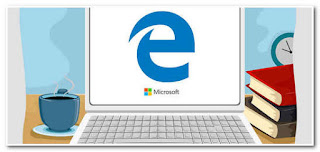














0 comments:
Post a Comment